1) Go to https://www.keil.com/demo/eval/armv4.htm . Enter your contact information with valid address, phone and email. Set your Company to your school, your company, or this class edX UT.6.02x. Set your devices to TM4C123GH6PM. Fill in all fields of this form. It should not cost any money, and you can select or not select whether you want email from ARM.
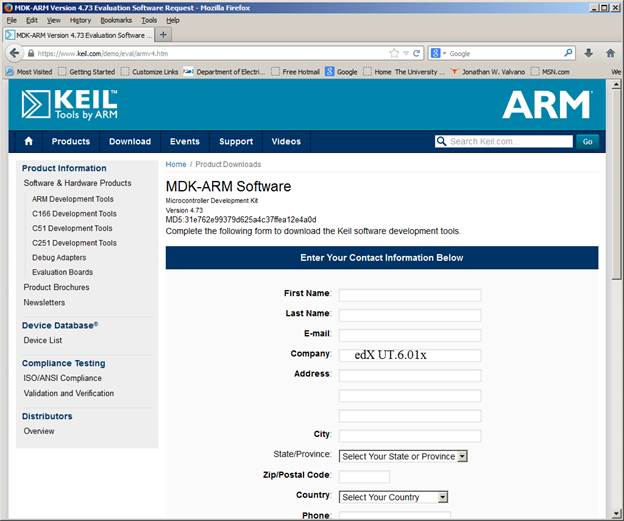
2) Click on the MDK474.EXE link, downloading the 590,659K file to your computer.
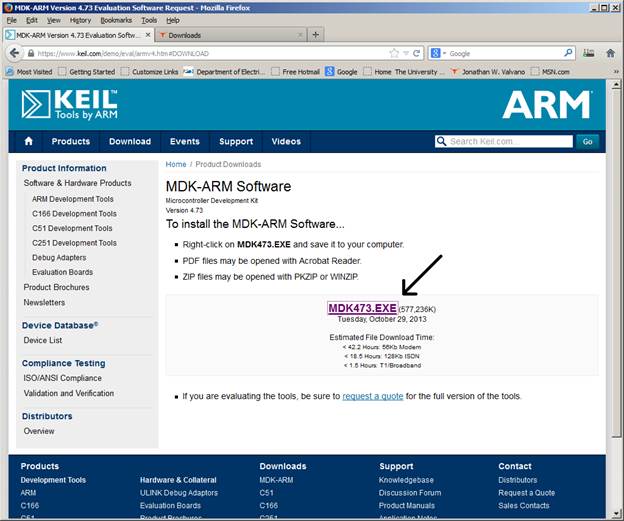
3) Execute the mdk474.exe file, installing the application some place easy to find, like C:\Keil or D:\Keil. You will need to find the Keil directory because the TExaS example files will be loaded into this same directory. This is the first screen:
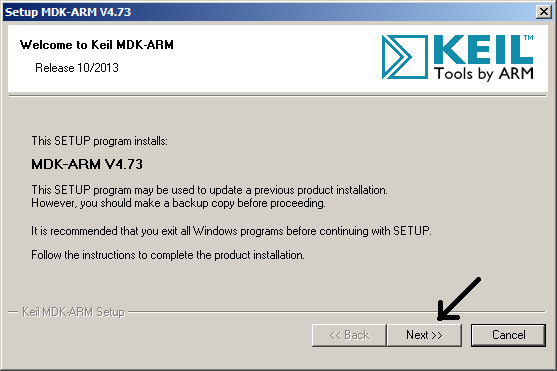
Read license agreement, agree to terms, and click Next.
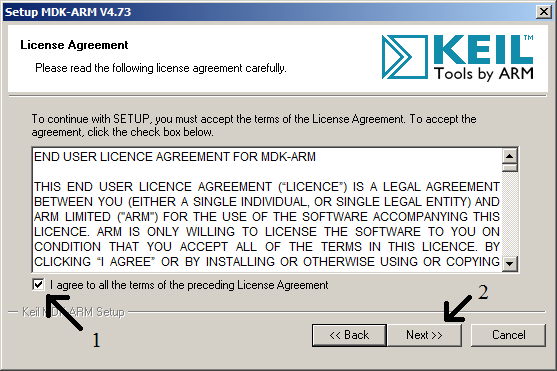
Select a place to install Keil (I choose D: because there was more room on the computer on drive D) , and click Next.
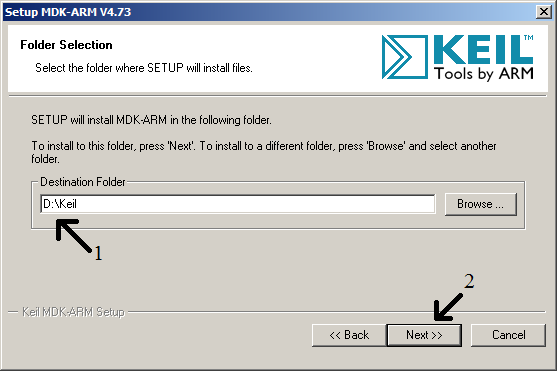
Update these fields with your correct information, and click Next.
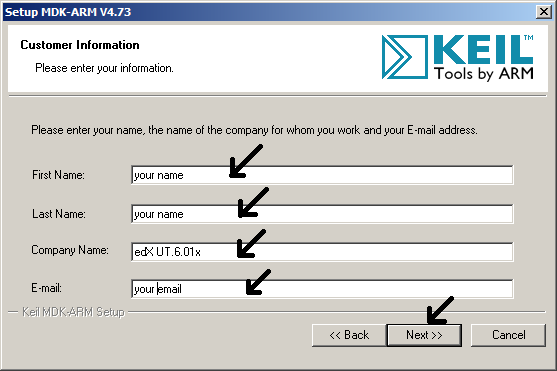
Wait while it installs
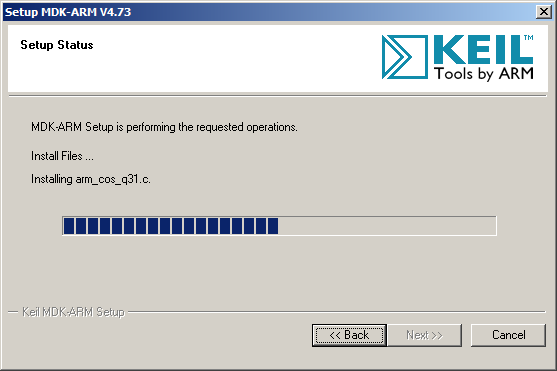
Deselect example projects (the examples will come later as part of the TExaS installation), and click Next.
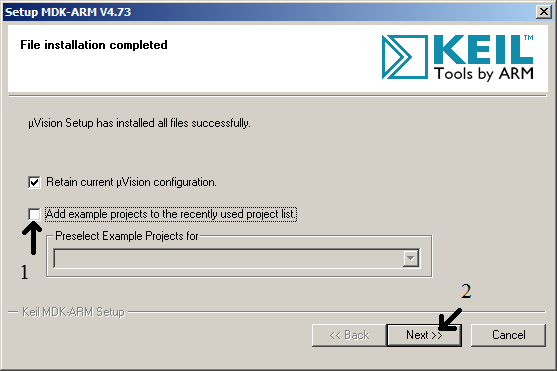
Deselect ULINK Pro Driver V1.0 (the drivers you need will be installed later), and click Finish.
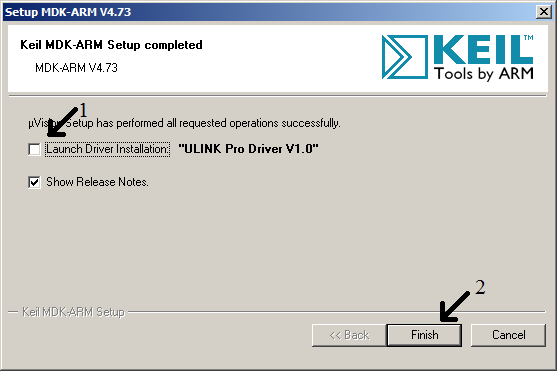
The Release Notes contain links to information about the Keil development tool. In this class we will demostrate the features you will need.